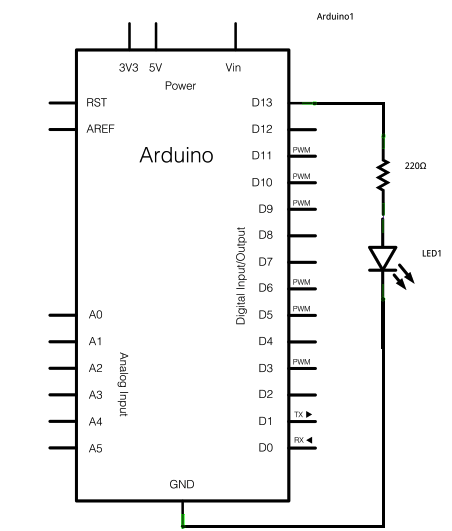Pin connection:
http://robojax.com/learn/arduino/robojax-Keypad.zip
Arduino program:
#include <Keypad.h>
const byte ROWS = 4; //four rows
const byte COLS = 4; //three columns
char keys[ROWS][COLS] = {
{'1','2','3','A'},
{'4','5','6','B'},
{'7','8','9','C'},
{'*','0','#','D'}
};
byte rowPins[ROWS] = {2, 3, 4, 5}; //connect to the row pinouts of the keypad
byte colPins[COLS] = {6,7,8,9}; //connect to the column pinouts of the keypad
Keypad keypad = Keypad( makeKeymap(keys), rowPins, colPins, ROWS, COLS );
void setup(){
Serial.begin(9600);
}
void loop(){
char key = keypad.getKey();
// just print the pressed key
if (key){
Serial.println(key);
}
// this checkes if 4 is pressed, then do something. Here we print the text but you can control something.
if (key =='4'){
Serial.println("Key 4 is pressed");
}
}